Question of the Week
Each week we'll use this space to share a question (or more!) that we've received about Quercus and other Academic Toolbox tools.
This week's question is: "How can I set up a recurring Zoom meeting with more than 20 occurrences?"
This Week's Faculty Question
Q: In the past I’ve been able to set up a recurring weekly Zoom meeting for my course office hours, but this time it seems I can only schedule up to 20 recurrences. Has something changed in Zoom? Also, please remind me how I can set up an easy link on Quercus for students to click to go to a particular Zoom meeting room.
A: You can have more than 20 occurrences for your Zoom meeting, provided you follow the steps below when setting up the meeting.
How to create a Zoom meeting with more than 20 occurences
Follow the steps below to schedule a recurring Zoom meeting with more than 20 (up to a maximum of 60) occurrences from the Zoom desktop application, the Zoom web application, or the Zoom-Quercus integration. Before you start, ensure that you are signed into your UofT Zoom account (for details, refer to our guide How can I verify that I'm using an UofT-licensed Zoom account? Then, select the Schedule a Meeting option from your Zoom desktop application, web application, or Zoom-Quercus application and proceed as follows:
- Select Recurring Meeting,
- Edit the Recurrence information and specify how often and on what days the meeting will occur
- Select the End Date by option (rather than After X occurrences option) if you need to schedule more than 20 ocurrences (up to a maximum of 60) of the meeting
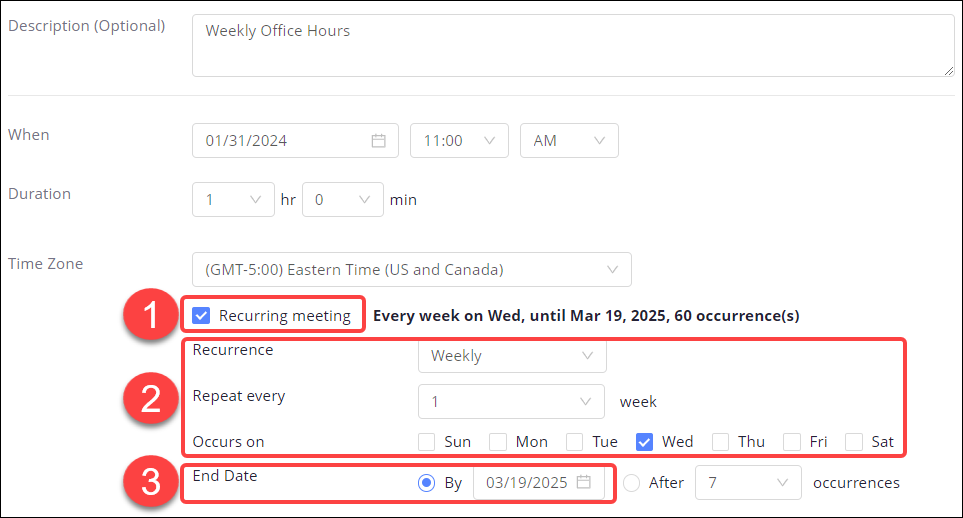
How to share a Zoom meeting link with your students
- Select Zoom in the Course Navigation Menu.
- Select Join for the meeting occurrence (each occurrence of a recurring meeting will appear separately).
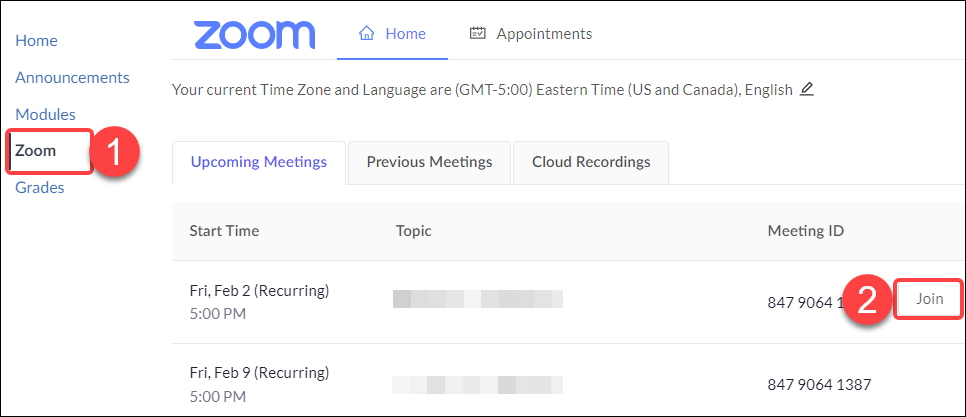
NOTES:
- For information on the Zoom-Quercus integration, refer to the CTSI (Centre for teaching Support and Innovation Guide): Zoom – Quercus Integration.
- For information on using Zoom at U of T, please refer to the CTSI (Centre for teaching Support and Innovation) guide: Zoom.
- For detailed instructions on how to schedule Zoom meetings, please follow Zoom's guide: Scheduling Meetings.
For questions or assistance with Rubrics and Group Assignments, please contact the EdTech Office or book a consultation.
Have a Quercus (or EdTech) question? Please contact FASE's EdTech Office.
